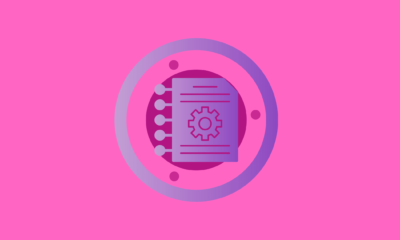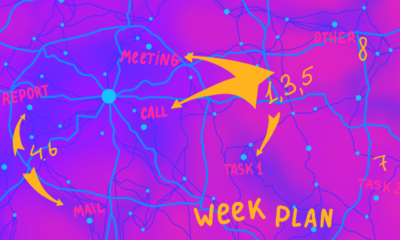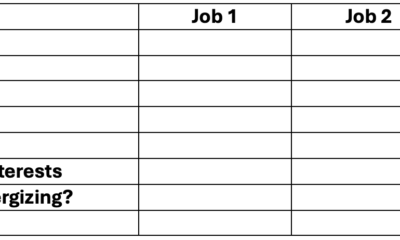Productivity
How to Make JIRA Time Tracking Report

Atlassian Products: A Comprehensive Guide to JIRA Time Tracking and Reporting
Atlassian products are widely known, with JIRA being the globally favored choice for task and project management. Businesses and teams utilize JIRA not only for project management but also as a reporting tool. It helps in tracking progress, assessing compliance with deadlines, and receiving precise statistical data in real time.
This guide is designed for project managers, Agile team leads, and business owners who utilize JIRA for project management. Whether you need to export and analyze time data for payroll, billing, or performance evaluations, this comprehensive resource will help you navigate how to make JIRA time tracking reports.
7 Time Tracking Best Practices
Discover all the answers about time tracking, its importance, and benefits in this complete guide.
After reading this guide, you will learn the following:
- ✅How to set up and customize JIRA time reporting.
- ✅Discover how to create and export JIRA time tracking reports.
- ✅Understand why TMetric is considered the best solution for:
- JIRA time tracking report by user
- JIRA time tracking report by sprint.
How to Set Up Time Tracking to JIRA
JIRA time reporting implies that:
- time tracking is configured
- work is logged
- JIRA timesheet report is generated.
Here is a step-by-step guide to help you through the process.
Configuring Time Tracking in JIRA
Basic Implementation
Navigate to JIRA Administration > System > Time Tracking
✅Configure default estimation and tracking settings:
- Hours per day
- Days per week
- Time format (hours/minutes)
- Default unit for time estimates
Enabling Time Tracking for Projects
Go to Project Settings > Features
✅Enable the Time Tracking feature
✅Configure project-specific settings if needed
Creating Time Tracking Reports
Built-in Reporting Options
Access through Project > Reports > Workload
⌛Shows time spent versus time estimated
🔍Filters by sprint, component, or custom fields
🔖Exports to CSV format
Time Tracking Report
Navigate to Issues > Search for Issues
✍️Create a filter for relevant issues
Add time tracking columns:
- Original Estimate
- Time Spent
- Time Remaining
Advanced Custom Reports
Using JQL (JIRA Query Language)
project = "Your Project" AND worklogDate >= startOfMonth()
AND worklogDate <= endOfMonth()
ORDER BY created DESC
Creating Dashboard Gadgets
- Add Workload Pie Chart
- Configure Time Tracking Statistics
- Set up Time Since Issues Report
Exporting Time Data
Standard Export Methods
From Issue Navigator:
- Search for relevant issues
- Export > CSV/Excel
- Include time tracking fields
Advanced Export Options
REST API Integration:
- Use the
/rest/api/3/worklogendpoint - Filter by date ranges
- Aggregate data programmatically
Best Practices
- Accurate Time Logging
- Log time immediately after task completion
- Use consistent time formats
- Include detailed work descriptions
- Tag activities appropriately
Report Configuration
- Set up recurring reports
- Define standard templates
- Create role-based dashboards
- Establish regular review cycles
Common Challenges and Solutions
- Data Accuracy
- Regular audits of time entries
- Standardized logging procedures
- Team training on time tracking
Reporting Limitations
- Using custom fields for additional tracking
- Implementing third-party apps for advanced reporting
- Creating specialized JQL queries.
Plugins can help streamline your time tracking process and improve workflow efficiency.
How to Add Plugin
🔢To start, it is necessary to have administrator rights on the instance of JIRA you are going to work with.
Then:
- Pick at the top JIRA Administration and then select Manage apps/plugins
- Click the Find new apps or Find new add-ons link
- Type in the Research as “time tracking” or “JIRA synchronization”.
- Select the plugin you wish to install and click on install.
- Agree to the license terms and then wait while the program is being installed.
- Set the basic settings that appear when installing it.
10 Best JIRA Plugins for Project Management
Explore our curated list of the top 10 JIRA addons. Discover how these powerful tools can streamline your workflow, boost productivity, and transform your project management approach.

JIRA Synchronization
Using JIRA Synchronization for Time Tracking Reports
Once installed, there are several options to explore.
a) Set up Time Tracking:
✅Click on the project name under project settings and select Time Tracking
✅Set your working hours/days
✅Set original estimates.
b) Create Time Reports:
✅Navigate to the Reports section
✅Select Time Tracking Report
✅Choose your desired parameters:
- Date
- Projects/issues to include
- Users to track
- Types of work to include.
c) Synchronize Data:
✅Subsequently, the user needs to set up synchronization intervals that will automatically commence
✅Choose which fields to sync
✅Set up field syncing.
TMetric: Best JIRA Time Reporting Software
TMetric is a productivity application that helps track the time spent on tasks and projects and manage work in JIRA, making the process of tracking time frictionless.
Why TMetric is the Best Solution for Advanced JIRA Reporting
While JIRA provides basic time tracking and reporting features, TMetric enhances these capabilities significantly:
- TMetric offers customizable reports that provide deeper insights into time usage and team performance.
- The tool seamlessly integrates with payroll systems, making it easier to manage billing based on tracked time.
- TMetric intuitive interface simplifies the process of logging time and running reports, reducing the learning curve for new users.
- Users get real-time updates on time spent on tasks, allowing for more agile project management.
Here’s a detailed instruction on how to use TMetric with JIRA.
Step 1: Sign Up for TMetric
Visit the TMetric Website.
Sign Up: The user account will open, click on Sign Up.
Step 2: Add TMetric Browser Extension
Download the Extension: Install the TMetric browser extension as the browser add-on (for Chrome, Firefox, etc.).
Step 3: Integrate TMetric with JIRA
Log in to JIRA: Open your JIRA instance.
Open an Issue:
- Go into any issue that you have on your JIRA project.
Start Tracking Time:
- In the browser’s toolbar, there is the icon of the TMetric program.
- Choose the issue that you want to clock time against.
- Click Start to start the timer.
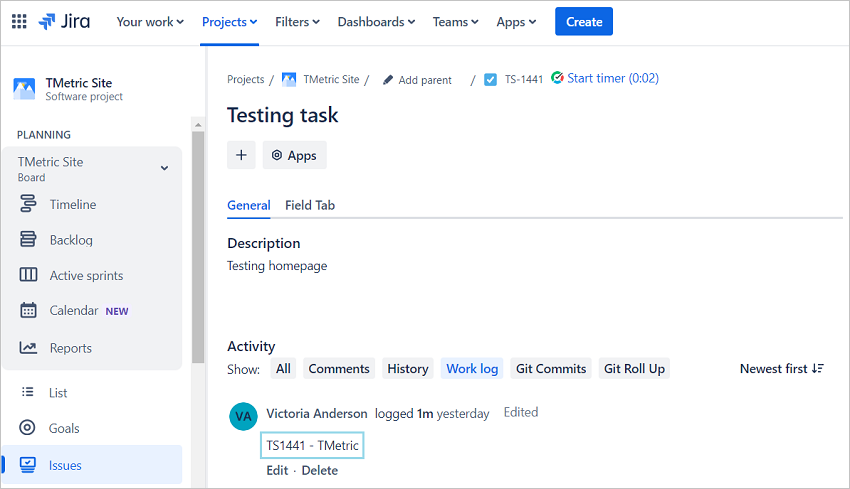
Step 4: Log Work Automatically
Automatic Time Logging: TMetric will have the ability to log the spent time on the issue.
In case you need to pause or stop the timer – feel free to do it.
Step 5: Generate Reports in TMetric
Access TMetric Dashboard: To get started with TMetric, sign in to the application using your login and password.
Generate Reports: Go to the Reports section.
- Select the type of report in position (For example, Time Sheet, Project Summary, Task Summary).
- Choose a timeframe and other options if necessary.
- To view the data click on Generate Report.
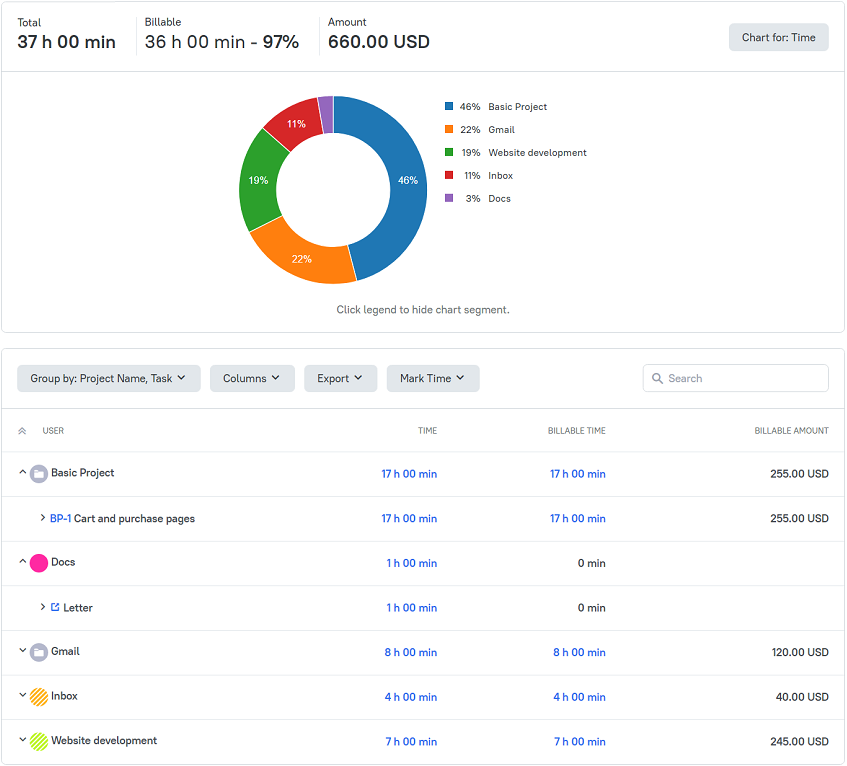
The Bottom Line: Advantages of TMetric Integration with JIRA
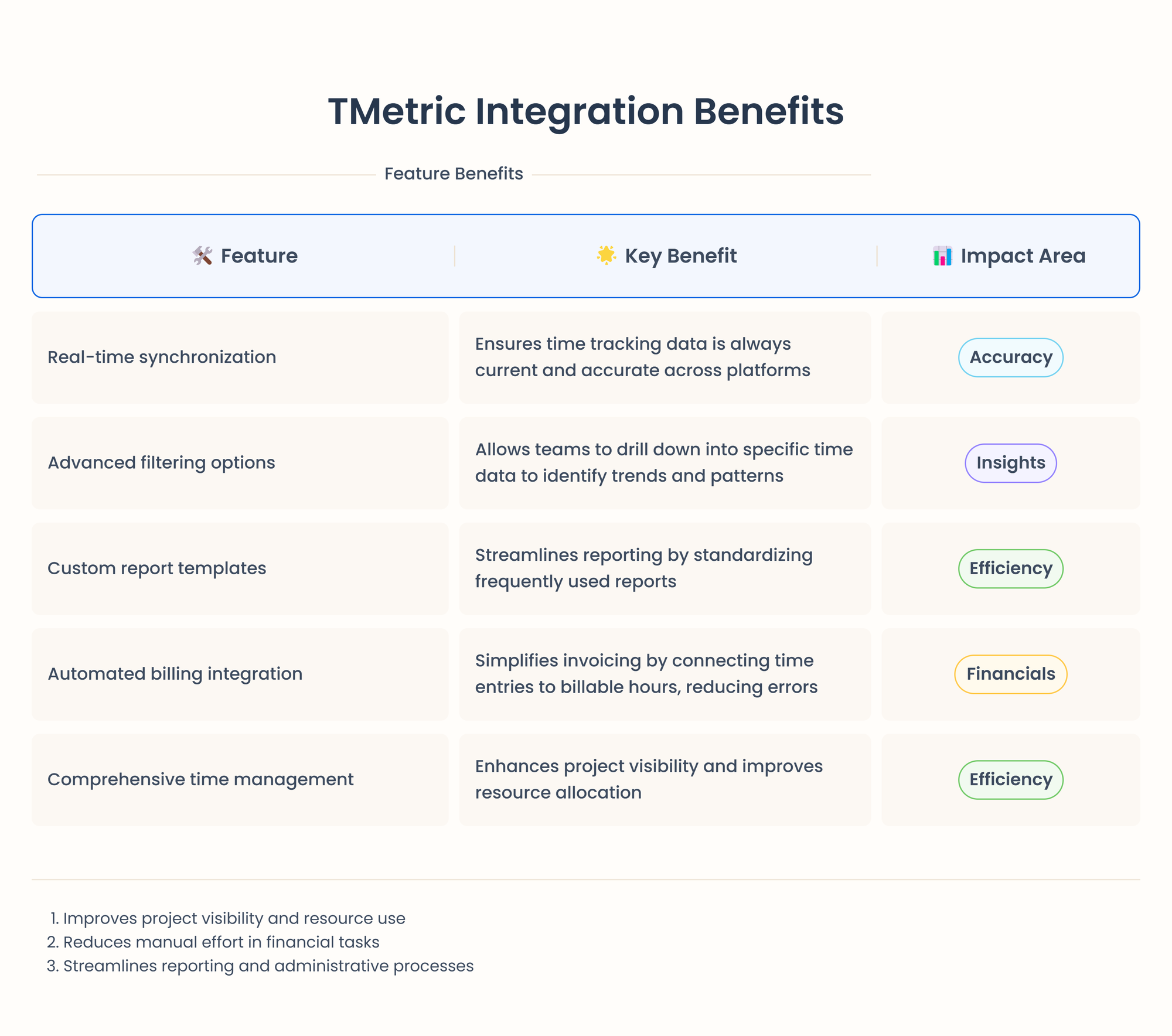
Seamless Integration
- TMetric is closely linked to JIRA, which means you will not have to switch apps in order to track time.
- Allows the time logged to be auto-synchronized with individual JIRA issues.
Automatic Time Tracking
- This feature enables the Start button on timers and can be launched directly from JIRA
- It records time spent on issues, which eliminates manual data entry.
JIRA Time Tracking Reports
TMetric provides a robust reporting system that helps organizations track time, analyze productivity, and make data-driven decisions.
Below are the main report types and their practical applications.
Project Reports
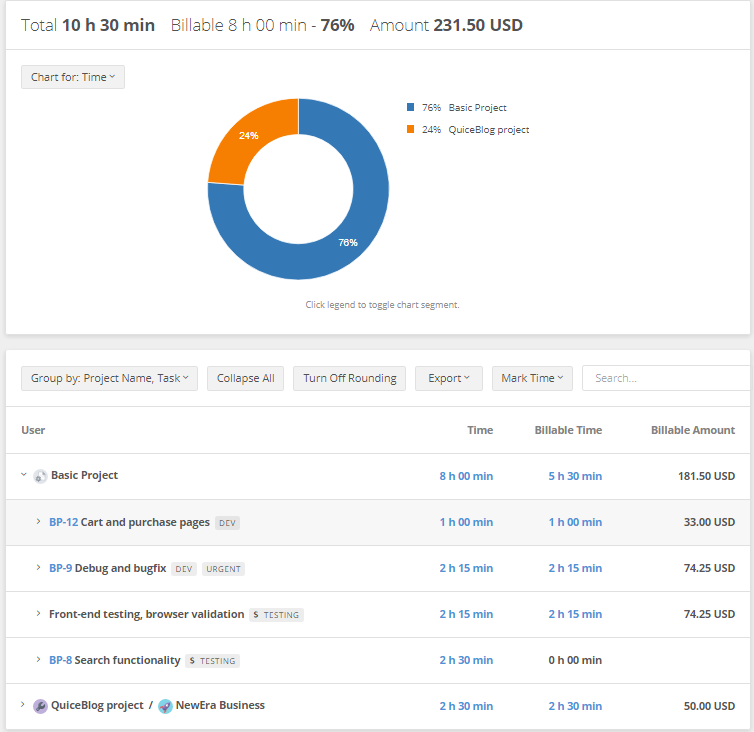
-

 Professional Development1 month ago
Professional Development1 month agoDrawing up your strategy
-

 Personal Growth2 months ago
Personal Growth2 months agoSucceeding as a ‘parentpreneur’: Top tips
-

 Videos2 months ago
Videos2 months agoGreat Leaders INSPIRE Others To Do Great Things
-

 Productivity1 month ago
Productivity1 month agoHow to Increase Remote Work Productivity
-

 Productivity2 months ago
Productivity2 months agoTips for Boosting Work Productivity
-

 Productivity2 months ago
Productivity2 months ago5 Ways to Increase Your Personal Assistant’s Productivity
-

 Leadership1 month ago
Leadership1 month agoHow to Tackle Big Challenges
-
Leadership1 month ago
Cutting Through the Clutter of Internal Communications